How to clone a record using custom button in salesforce
USE CASE
A user wants to create new records by mirroring the existing records with minimal clicks using the “Button” (Cloning the records).
SOLUTION
- Create the custom button where all the user-requested fields will be mapped.
- Add created a custom button on the page layout.
Create a Custom Button
- Go to Setup - Object - Buttons, Links, and Actions Section -- Click New button or Link -> Enter Label Name(Account Transfer)
- Select Display Type as “Detail Page Button” and Content Source as “URL”
- Add all the user-requested fields with their IDs and add the return URL with the Object id.
- If the field is Lookup, Prefix CF with field id (See the below Image)
- Finally Save all the works you did.
6. Add created “Custom Button” on the Page Layout.
7. When Clicking on the “Account Transfer” Button, Whatever the mapped fields in the button will populate from the existing record. (Highlighted in orange color)
8. Click the “Save” button and save the record.
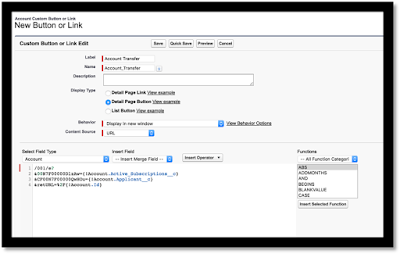



I appreciate your essay; it was a pleasure to read. Everyone should read this thoroughly researched article about spacebar clicker, found at spacebar clicker. It is like to playing a miniature musical instrument to click the spacebar.
ReplyDeleteI value your dedication to disseminating knowledge through writings. View this intriguing paper at Online Reaction Time Test . Reaction time tests are available for free on a number of websites.
ReplyDeleteI appreciate your thoughtful post. I enjoyed reading it, and I'm grateful for the work you did to make the content understandable and approachable. Read through this profile to find out more Free Mental Age Test. I laughed at the results of this mental age test. Indeed.
ReplyDelete